Hit Control+Alt+C on your keyboard and enter any two of these three values:
- Home currency amount
- Foreign currency amount
- Exchange rate (such as the number of US Dollars required to buy one euro)
Then click Calculate and the third value will appear:
You can use this trick if you know any two of the three values involved in a foreign currency calculation, without a calculator.
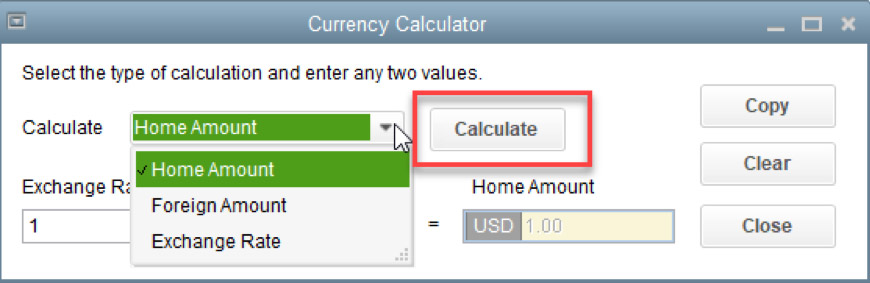
This is just one scenario that the CompuBooks QuickBooks Multicurrency Course for Desktop will solve for you, and this doesn’t even exist in the HELP function.
The CompuBooks QuickBooks Desktop Multicurrency course will take you through all the ins and outs of using Multicurrency, Foreign Currency, Exchange Rates, and valuations.You’ll learn how to tell what any foreign currency transaction is worth in your own home currency, and how to let QuickBooks handle exchange gains and losses on foreign currency automatically.
You’ll also learn what to look for and when to intervene and create a foreign currency adjustment. You’ll see how easy it is to work with exchange rates and foreign currency, as long as you’re taught how to do it correctly.